Hello, I want to share a little code that allows you to import multiple files in a .zip and attach them to a “Sales Order“.
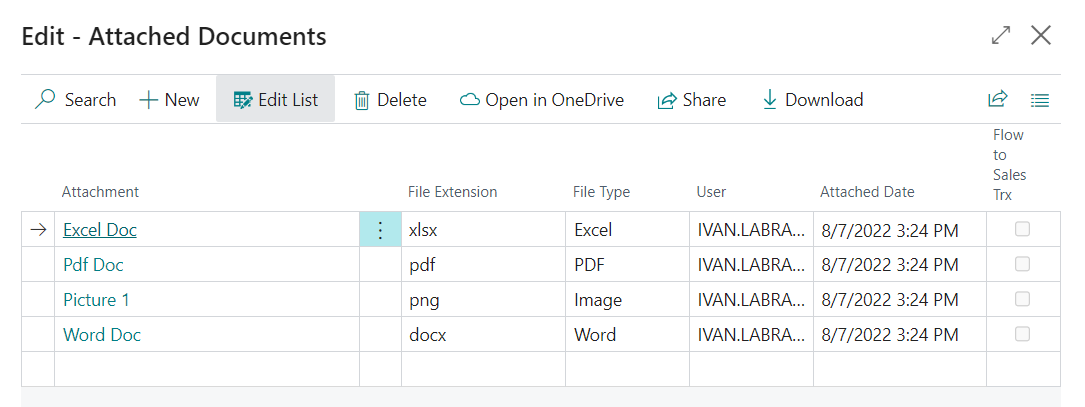
This process could easily be adjusted to any Business Central list that can upload attachments. (In case the list page doesn’t have them, you would have to first create a little customization before using this code).
If we go to the page code “page 1174 “Document Attachment Factbox” we can check which master tables we could attach files to.
Video:
In the following video, I show a set of files that are compressed into a .zip and automatically uncompressed and attached to the attachment list.
Code
Below I show the code that allows the import.
As you can see, it is quite simple.
The code will be divided into 2 parts:
- Pageextension: “Sales Order List”.
- Codeunit: Import.
Pageextension Sales Order List:
This first code is simply a new button that has been added to the “Sales Order List” page, and it will be in charge of invoking the .zip import codeunit
Codetunit Import:
This codeunit will allow us to import a .zip where it will do the following tasks:
- Read and upload the .zip file
- List all contained files.
- Obtain the information of name, the extension of each file, and its content in instream.
- Insert into table “Document Attachment”.
Conclusion
As we could see, it is a simple way to perform an import of multiple files to the list of attachments of a master table, this would undoubtedly save the end user a lot of time in case they constantly work with attachments.
Code on Github
All the code used in this post can be found in this link.
I hope this has been helpful.