When working with Dynamics 365 Business Central, ensuring efficient and accurate reservations of sales order lines can sometimes be a challenge. I faced this issue myself when I needed a way to reserve items only from available inventory, without pulling from other sources like purchase orders or transfers. After digging through various internal codes and trying multiple approaches, I found a straightforward and effective solution.
In this post, I will share a simple yet powerful method to automatically reserve sales order lines using only the available items in the Item Ledger Entries. My goal is to help you streamline your sales order process, saving you time and reducing errors. Let’s dive into this step-by-step guide to optimize your sales order reservations in Business Central.
Table of Contents
Case in Business Central
Accurate inventory reservation is crucial for fulfilling customer orders promptly. Business Central’s native auto-reserve functionality often includes items from various sources, such as Item Ledger Entries and Purchase Orders. This can sometimes be less than ideal.
For instance, in the first image, using the native auto-reserve, Business Central reserves items from both the Item Ledger (4 units) and a Purchase Order (6 units). This approach might not be suitable in all scenarios.
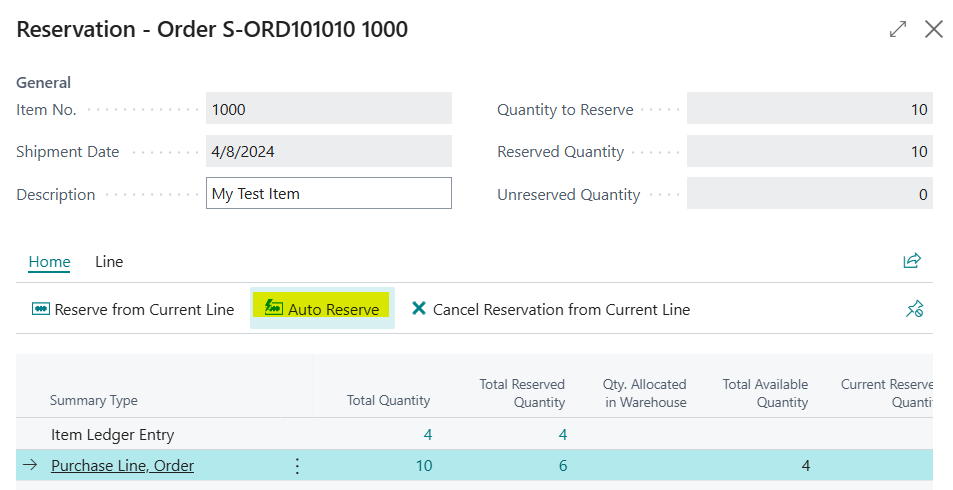
In contrast, the second image shows a custom button that reserves only the 4 available units from the Item Ledger Entries, excluding the Purchase Order quantities. This ensures that only immediately available inventory is used, simplifying the reservation process and reducing potential issues.
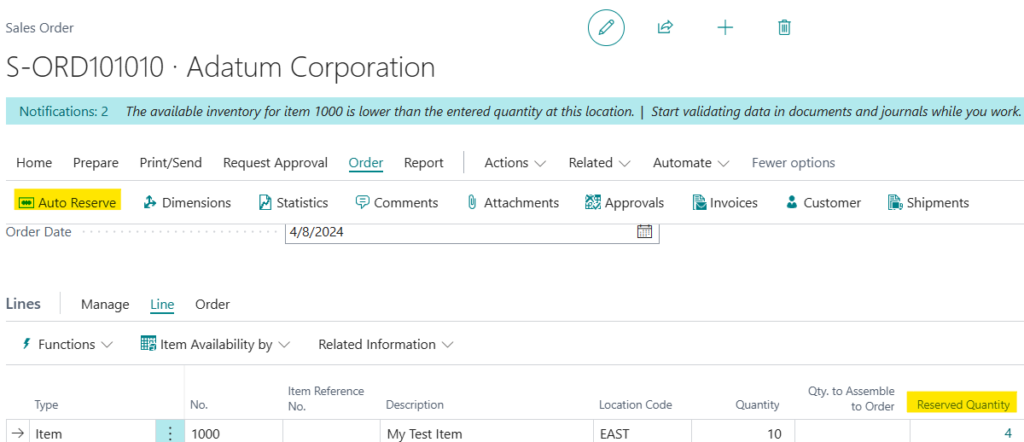
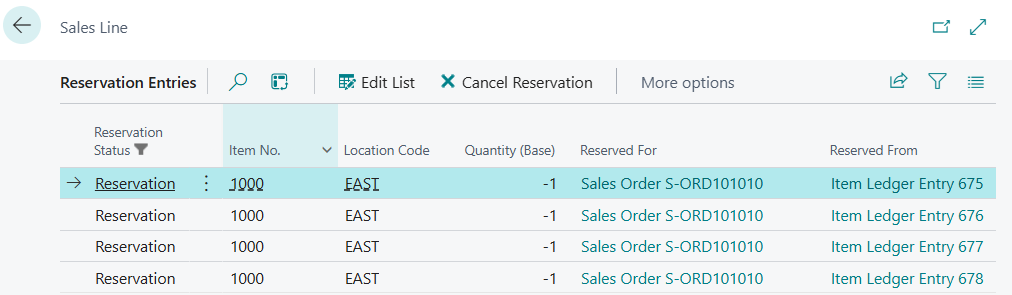
Video
Code
Below is the AL code that enables targeted auto-reservation in Business Central. This custom procedure ensures that only items from the Item Ledger Entries are reserved, excluding other sources such as Purchase Orders. This approach simplifies the reservation process and ensures that only available inventory is committed.
Conclusion
This guide demonstrated a simple method to optimize inventory reservations in Dynamics 365 Business Central, focusing only on available items in the Item Ledger Entries. By using the provided custom code, you can ensure that only immediately available inventory is reserved, simplifying your operations and avoiding complications with other sources like Purchase Orders. For further customization, you can explore the complete code on my GitHub. For additional insights on managing inventory reservations in Business Central, Microsoft’s documentation is a valuable resource. This approach aims to improve your inventory management, ensuring efficiency and reliability in your operations.
Pingback: Optimizing Sales Order Reservations in Business Central: Focusing on Item Ledger Entries | Pardaan.com